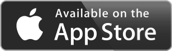iOS16 & iPADOS16 are here, along with the OS update comes new support for game controllers, this time we get Nintendo Switch Native Controller Support!
Yes that’s right iPhone & iPad now natively support the Switch Pro Controller & Joy-Con controllers.
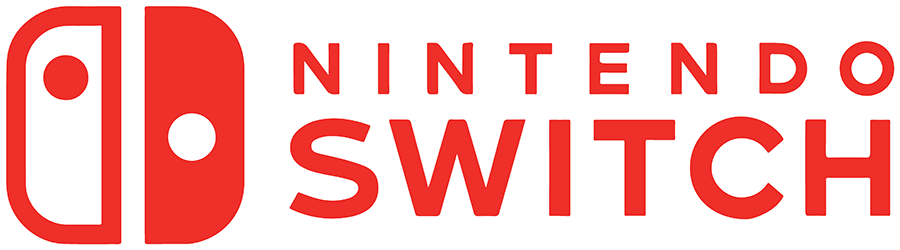
Nintendo Switch Pro Controller connects easy enough from your iPhone/iPad’s Bluetooth settings, just set the controller into pairing mode by holding the sync button, now on your iPhone/iPad look for “Pro Controller” in the blueooth list and tap it to pair.

Nintendo Switch Joy-Cons are similar to Switch Pro controller but because they automatically pair with your Switch, they will also need to be put into bluetooth pairing mode, remove the Joy-Cons from your switch and hold the sync button, On your iOS device look for Joy-Con(L) and Joy-Con(R) in the bluetooth list and tap to pair. Joy-Cons work individually or both together.

Here is the important bit, when you pair both Joys-Cons, iOS16 can unify them as one controller, meaning we now have a fully functional bluetooth MFi controller with all the inputs mapped correctly.

This operation is dynamic, meaning it can be split into 2 controllers or be linked as one single controller at any point, to do this, first make sure both your Joy-Cons are paired with your iOS device, then hold the Screenshot button on the left Joy-Con & the Home button on the right Joy-Con together for approx 3 seconds.
When unified as one controller the left Joy-Con’s “-” button will act as the media capture button, so double tapping the “-” button will take a screen shot, hold it will start video recording etc, whereas the Right Joy-Con’s “+” button acts as the home button.
UPDATE: 11th Oct 2022
You can test your Joy-Con’s inputs with a game controller tester app here, best one we found so far is:-
Game Controller Tester GamepadCustomer ratings:Price: $FREE |
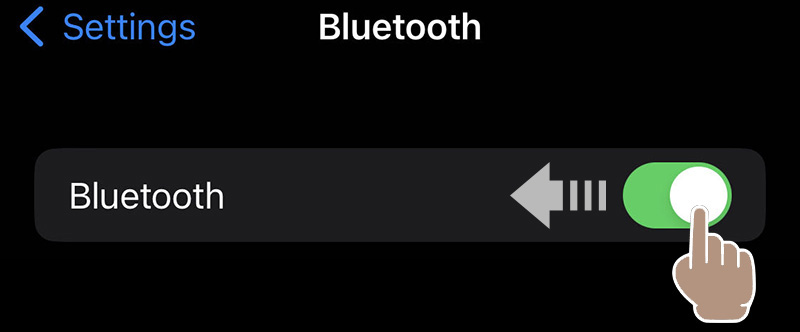
Goto your iPhone’s/iPad’s bluetooth settings whilst both Joy-Con’s are connected and turn off the bluetooth. then turn it back on and press the shoulder buttons on both controllers to automatically re-connect to your iOS device. This re-connection usually fixes this input lag issue, having assigned their order correctly. Maybe an OS update will correct this? we’ll keep you posted.
Recommended
NOTICE: We recommend only using the official Nintendo Joy-Cons,as we have tried several brands of 3rd party cheaper “knock off’s” and although they work ok with the Nintendo Switch Console they do not work correctly on iPhones/iPads running iOS16, we shall continue to test different brands but have found none so far that are fully compatible.